Last updated on 03-01-2022
Jump to: Basic Search │ Advanced Search │ Citation Search │ Sample Searches Across all Collections
General Search Tips for Getting Started
- Find the most recent documents: after a search, sort search results by Date New to Old.
- Find documents from a specific date, use the publishdate field operator in Basic Search. For example: "publishdate:2008-08-01". Or narrow your search results using the Date Published filter.
- When using the basic search, older editions of some publications are hidden because they are so numerous that they may make more recent editions harder to find in search results. If you want to see the hidden older editions, click on the checkbox next to View Historical Results. Learn more about search results.
- Use search query operators including metadata field operators. Metadata field operators specific to each collection can be found on the What's Available pages.
Basic Search - Use keywords or search operators

Access search by clicking the search button in the top right corner of any page.
Using Basic Search, you can:
- Enter keywords to search over the metadata and full text of the Government publications in the system
- Enter complex queries using keywords separated by operators to narrow the search
- Use metadata field operators to form complex search queries
- Search over fields in MODS metadata files.
Typically, when you use basic search, only the smaller subsections of a document appear in search results. Also when using the basic search, older editions of some publications are hidden because they are so numerous that they may make more recent editions harder to find in search results. If you want to see the hidden older editions, click on the checkbox next to View Historical Results. Learn more about working with search results.
Advanced Search - Specify dates, collection(s), and specific criteria
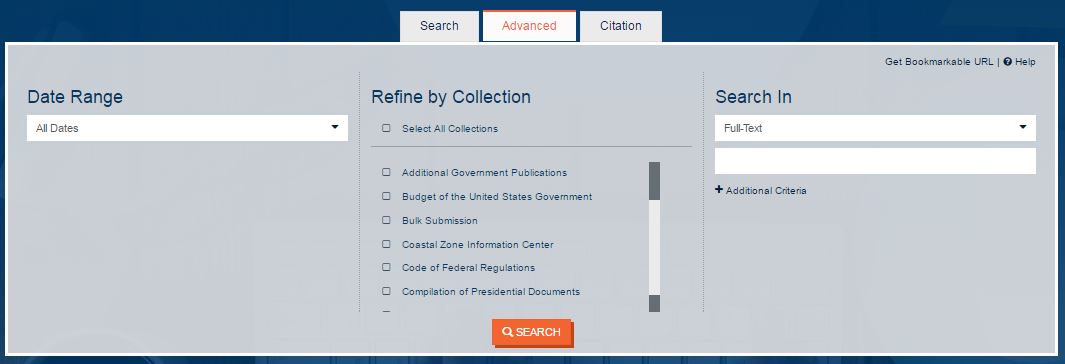
Using Advanced Search, you can:
- Specify a Date Range using the drop-down menu. The date options are:
- All Dates,
- Date is,
- Date is after,
- Date is before, and
- Date is between.
- Select the checkbox(es) next to one or more Collections from the Refine by Collection section
- Under the Search In column add up to five fields (e.g., author, title, keyword) and field values to narrow your search by selecting a metadata field in the drop-down menu and then entering or selecting a value for that field in the next box.
Access search from any page by clicking the orange button in the top right corner of the page.
Citation Search - Select collections
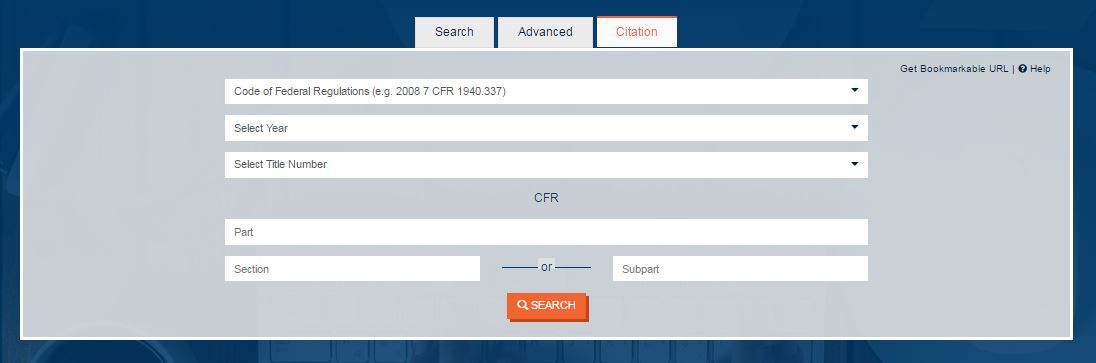
The following collections are available for citation search:
- Code of Federal Regulations
- Congressional Bills
- Congressional Documents
- Congressional Record
- Congressional Record (Bound)
- Congressional Reports
- Daily Compilation of Presidential Documents
- Federal Register
- Public and Private Laws
- Public Papers of the Presidents
- Statutes at Large
- Weekly Compilation of Presidential Documents
- United States Code
Citation Search will retrieve a single document or portion of a publication in PDF format in a new window, bypassing the search result screen. If your browser is set to prevent pop-ups, a link will be provided.
Examples of how citations are formatted and should be entered are next to the collection names in the drop-down menu.
Sample Searches Across All Collections
Once you perform a search and results are displayed, you can narrow your search results using filters in the Refine Your Search panel on the left side of the page. The sections under Refine Your Search correspond to the metadata available for the documents. Collection-specific filter values will be displayed after you click on one of the collections under the Collection category.
Examples of searches across all or several collections are listed below. Additional sample searches specific to each collection can be found under What's Available.
Search Using Keywords- These examples will result in documents with the keywords “head” and “start”.
Example 1: Using the Basic Search Box, enter "head start" or "head" and "start"
Example 2: Using the Advanced Search form, select Full-Text in the drop-down box under Search In and type "head start" in the textbox
Search for a Specific Collection- These examples will result in documents from the Congressional Bills collection.
Example 1: Using the Advanced Search form, check the box next to Congressional Bills from the Refine by Collection column and click search
Example 2: Perform a basic search or advanced search using any terms. Then, using the Refine Your Search filters on the left side of the search results page, check the box next to Congressional Bills under the Collection category
Example 3: Using the Basic Search box, type "collection:bills"
Search for documents by Congress Number- These examples will result in documents from the 109th Congress.
Example 1: Using the Basic Search box, type "congress:109"
Example 2: Perform a Basic Search or Advanced Search using any terms. Using the Refine Your Search filters on the left hand side of the search results page, check the box next to one of the collections issued by Congress under the Collection category then check the box next to 109th Congress (2007-2008) under the Congress Number category
Example 3: Using the Advanced Search form, check the box next to one or more of the collections issued by Congress from the Refine by Collection column then select Congress Number in the drop-down box under Search In then type "109" in textbox
Search by Date Published- These examples will result in documents published on August 1, 2008.
Example 1: Using the Basic Search box, type "publishdate:2008-08-01"
Example 2: Perform a Basic Search or Advanced Search using any terms. Using the Refine Your Search filters on the left side of the search results page, click on > next to a year under the Date Published category then click on > next to a month under the year you selected then click the box next to a day under the month you selected.
Search by Branch of Government- These examples will result in documents published by the legislative branch of the Government.
Example 1: Using the Basic Search box, type "branch:legislative"
Example 2: Using the Advanced Search form, select Branch in the drop-down box under Search In, then select Legislative in the Choose Value drop-down menu
Search by SuDoc Class Number- These examples will result in documents with the SuDoc Class Number Y 1.6: Note: The SuDoc Class Numbers are at the class stem level, not the book number level.
Example 1: Using the Basic Search box, type sudocclass:"Y 1.6:"
Example 2: Using the Advanced Search form, select Sudoc Class Number in the drop-down box under Search In then type Y 1.6: in the textbox
Search by Title- These examples will result in documents with the title "American Innovation and Competitiveness Act of 2006."
Example 1: Using the Basic Search box, type title: "American Innovation and Competitiveness Act of 2006"
Example 2: Using the Advanced Search form, select Title in the drop-down box under Search In then type “American Innovation and Competitiveness Act of 2006” in the textbox
Search by Keyword in Title- These examples will result in documents with the word innovation in the title.
Example 1: Using the Basic Search box, type title:innovation
Example 2: Using the Advanced Search form, select Title in the drop-down box under Search In then type innovation in the textbox
Search by Multiple Fields- These examples will result in documents from the legislative branch with the word environment in the title.
Example 1: Using the Basic Search Box, type EITHER branch:legislative and title:environment OR branch:legislative title:environment
Example 2: Using the Advanced Search form, select Branch in the drop-down box under Search In then select Legislative in the Choose Value drop-down then click on Additional Criteria then select Title in the next drop-down box then type environment in the textbox
These examples will result in documents published between May 1, 2008 and May 15, 2008 with the word environment in the title.
Example 1: Using the Basic Search box, type EITHER title:environment and publishdate:range(2008-05-01, 2008-05-15) OR title:environment publishdate:range(2008-05-01, 2008-05-15)
Example 2: Using the Advanced Search form, select Date is Between in the drop-down box under Date Range then type or use calendar to select May 1, 2008 in the first box and type or use calendar to select May 15, 2008 in the second box then select Title in the drop-down box under Search In and type environment in the textbox
Search by Referenced Citations- These examples will result in documents that reference House Bill 1 (H.R 1). The refcitation: field operator can be used for the value of any citation that is parsed for any collection.
Example 1: Using the Basic Search box, type EITHER refcitation:(h.r. 1) OR refcitation:"h.r. 1