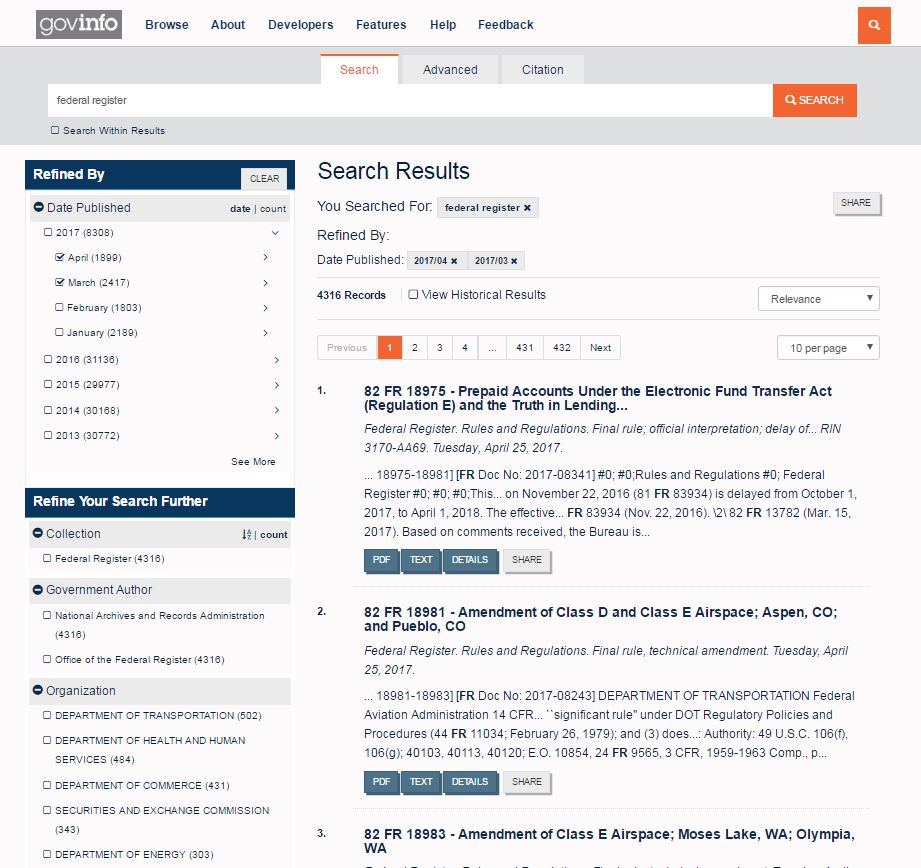Last updated on 02-28-2024
Jump to: Working with Search Results │ See Recent and Historical Editions │ Refine Results Using Filters
What's Included in Search Results
When you use Basic Search,
- Typically, only the smaller subsections (“granules”) of a document appear in search results. To see the package (“book”) level of a document, browse on the collection page, browse by date, or navigate to the Document in Context section on Details pages. What are packages and granules?
- Only the most recent edition of the collections in the following list appears in search results. To see all editions in search results, check the box at the top of the Search Results page that says “View Historical Results.”
- Code of Federal Regulations
- Congressional Directory
- Economic Indicators
- Economic Report of the President
- House Rules and Manual
- Presidents Budget
- Privacy Act Issuances
- Senate Manual
- United States Government Manual
- United States Code
When you use Advanced Search,
- Typically, only the smaller subsections (“granules”) of a document appear in search results. To see the package (“book”) level of a document, browse on the collection page, browse by date, or navigate to the Document in Context section on Details pages. What are packages and granules?
- All editions (most recent and historical) of documents in the following collections appear in search results. To see only the most recent edition in search results, uncheck the box at the top of the Search Results page that says “View Historical Results.” This applies to the following collections:
- Code of Federal Regulations
- Congressional Directory
- Economic Indicators
- Economic Report of the President
- House Rules and Manual
- Presidents Budget
- Privacy Act Issuances
- Senate Manual
- United States Government Manual
- United States Code
When you use Browse by Date,
- Only the package (“book”) level of a document appears in search results. To see smaller subsections (“granules”) of a document, use Basic Search, browse the collection page, or view in the Document in Context section on Details pages. What are packages and granules?
Example of a Search Results Page
Working with Search Results
From the Search Results page, you can do many things, including:
- Refine Your Search by clicking on the various links in the Refine Your Search panel on the left side of the Search Results page.
- Search Within Results by clicking the checkbox under the Basic Search box in the Search Widget then entering additional search criteria. This takes the results of your previous search, and further filters the results.
- Navigate between pages of search results by clicking on a page number or by using the Previous and Next buttons.
- Select the number of results displayed per page. The options are 10, 50, or 100 results per page.
- Sort search results by selecting the criteria in the drop-down menu. The available sorting options are
- Relevance (default sort order)
- Date (New to Old)
- Date (Old to New)
- Alphabetical (A-Z)
- Alphabetical (Z-A)
- View Historical Results for certain collections by checking the box next to "View Historical Results".
- Click the title of any search result to be taken to the Details page where you can learn more about that document.
- Share a link to the entire list of search results by clicking the Share button at the top of the search results.
- Download a list of results in CSV or JSON formats by clicking on the download icon.

- Download the document in any available file format by clicking on the format button(s) in the search result.
- See Details page by clicking the Details button in the search result.
- Share a link to the Details page of a single search result on social media by clicking the Share button in the search result.
See Recent and Historical Editions
When you use Basic Search, only the most recent edition of the collections in the list below appear in search results. To see all editions in search results, check the box at the top of the Search Results page that says “View Historical Results.”
When you use Advanced Search, all editions (most recent and historical) of documents appear in search results. To see only the most recent edition of the collections below in search results, uncheck the box at the top of the Search Results page that says “View Historical Results.”
This applies to the following collections:
- Code of Federal Regulations
- Congressional Directory
- Economic Report of the President
- House Rules and Manual
- Privacy Act Issuances
- Senate Manual
- United States Government Manual
- United States Code
After checking the View Historical Results box, you can uncheck the box to revert to the display of results from recent editions only.
Refine Results Using Filters
Using the Refine Your Search panel on the left side of the Search Results page, you can:
- Filter your search results by selecting metadata values for various metadata fields by clicking the box next to the value.
- Sort values within certain filters alphabetically or by date instead of by the default order. The default sort order of the filters is by the number of documents that meet those filter criteria. This number is displayed in parentheses to the right of each metadata value.
- Select multiple values within a single filter. Click directly on the value or the carat to expand the available values. For example, you can refine your search by one or more full years, one or more months within a year, or by one or more days within a month.
- Click See More at the bottom of a filter to expand the list of values.
- Clear all selected filters by clicking the gray Clear button at the top of the Refine Your Search panel or remove a filter by clicking the black x next to the selected value at the top of the Search Page where it says "Refined By:"
The following general filter categories are available for all collections:
- Collection
- Date Published
- Government Author
- Organization
- Person
Additional categories are available after you have filtered your results by one of the values under the Collection category.